MA
How to Change File Extensions in Windows 7
When you open a file, Windows will
check the file extension and run
the appropriate application that is defined as default.
However, file extensions can be lost when you download files from
various Websites, E-mail attachments, or via peer to peer clients such as Bitlord. Often video and image files are know
to lose their extensions and may
end up as .DAT or extensionless.
Here's where this tutorial can come in handy...
- Step 1: First we unhide extensions for known
file types - so
you can see the extension of files (E.G.Passionate_About_IT.jpg). Open Windows Explorer by clicking the folder icon to the right of the Start Button and press the Alt on your keyboard, then click on Tools > Folder Options as
shown below:
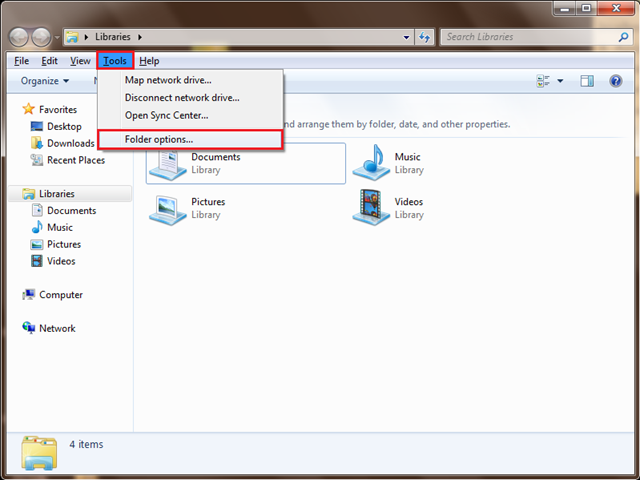
Step 2: Now
click on the View tab and uncheck the tick from Hide extensions for known file
types, and thenclick OK as
shown below:
Step 3: Locate
the file that you wish to change the extension and follow the example below
where we use the
file AK with an extension of .avi, a
common video file extension:
When I tried opening the highlighted file above - the default application for .avi gave an error that Windows Media Player could not play the file, VLC Media Player didn’t work either. On this occasion it is due to the fact that the file has the wrong extension and is not a video file:
Step 4: Right Click on the chosen file and Left click Rename.
The characters before full stop or period are the what we known as the filename, and the 3 charecters after the periodare the file’s extension - which is what we want to modify as shown below:
Step 5: Change the file extension as desired -
note that you may not know the correct extension that you need for a given file
so here is a brief list (there are many more beyond the scope of this
document):
·
Word Documents: .doc .docx
·
Excel Documents: .xls .xlsx
·
PowerPoint Presentations: .PPT .PPTX
·
Image Files: .jpg .jpeg .gif .png .bmp
·
Video Files: .avi .mov .mpg .rmvb .mkv .VOB
In our example below we change image_1.avi to image_1.jpg Windows will prompt you with a warning,
left click theYes button
as shown below:
...........
Now open the file again
by double left clicking, and
if you've managed to change it to the correct file extension, the
file will display a thumbnail as above and open without any problems.
.jpg)






.png)
No comments:
Post a Comment